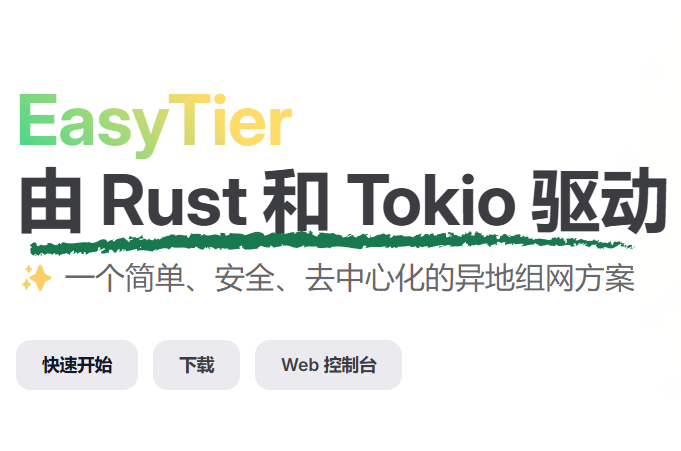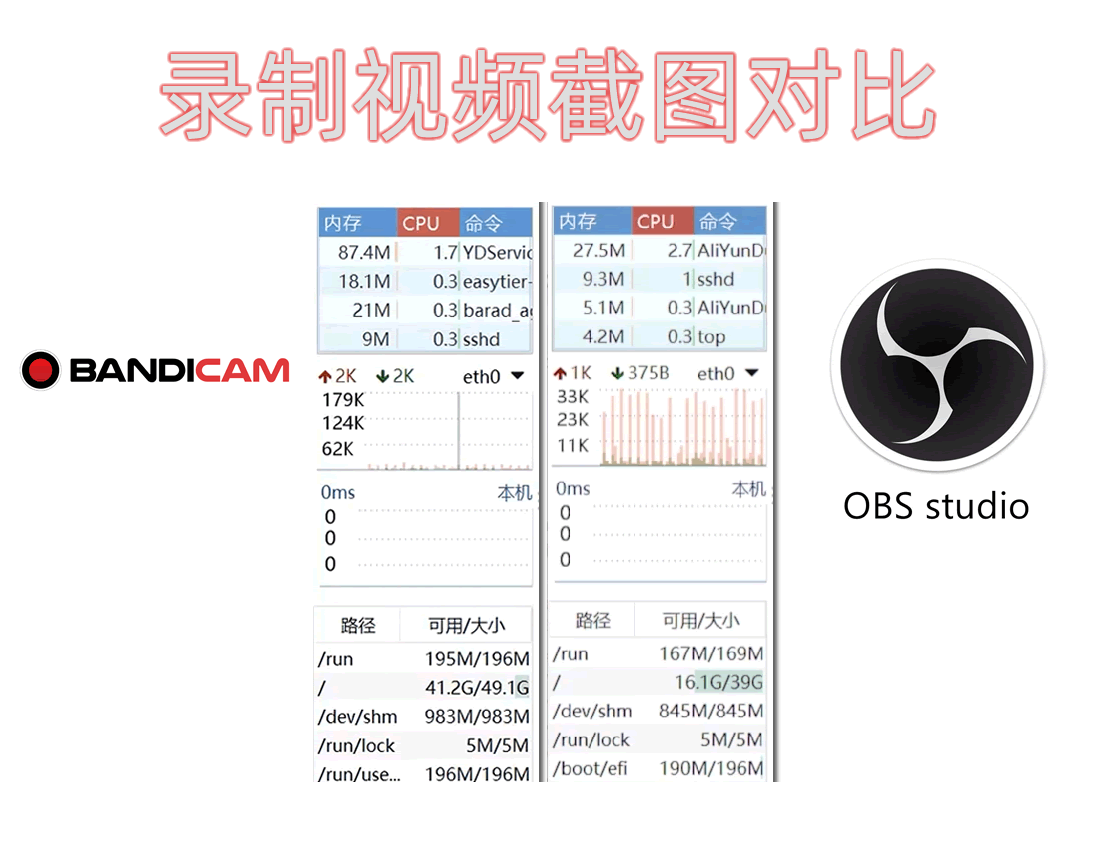同时本文提供windows10/11无感自启动bat文件,让安装更简单,使用更方便!
EasyTierGithub下载地址:
https://github.com/EasyTier/EasyTier/releases
夸克下载:(含win10/win11无感自启动版)
链接:https://pan.quark.cn/s/8ac123b45531
服务器优惠购买链接:
NAS安装:
1、需要配置矿神套件:https://spk7.imnks.com/
2、打开在终端机打开ssh的22端口
3、进入root权限(sudo -i),安装后执行以下代码
sudo sed -i 's/package/root/g' /var/packages/EasyTier/conf/privilegeinstance_name = "name"
instance_id = "3e15c756-3661-46d8-8e70-236a080cc81b"
dhcp = true
listeners = [
"tcp://0.0.0.0:11010",
"udp://0.0.0.0:11010",
"wg://0.0.0.0:11011",
]
rpc_portal = "0.0.0.0:0"
[network_identity]
network_name = "name"
network_secret = "aabbcc"
[[peer]]
uri = "tcp://public.easytier.top:11010"
[flags]连接方式
1、公共服务器:
https://easytier.gd.nkbpal.cn/status/easytier
2、自建服务器:
目前阿里云、腾讯云有优惠活动,1台轻量级服务器(2核2G)200M带宽,目前优惠价68-99左右
为了大家能快速上手, 我就从各终端给大家演示下安装
自建服务器的优点是独享带宽,更安全,可自控!
本次选用ubuntu和1panel面版安装
安装前确认unzip已安装,否则可先执行,安装前确认unzip已安装,否则可先执行
sudo apt updateapt install unziproot 终端执行:
1:在服务器创建 etc/et文件夹(国内github安装可能比较慢,建议先下载到本地)
mkdir -p /etc/et&&cd /etc/et
#也可以自行用浏览器下载文件 放入 /etc/et/
wget https://github.com/EasyTier/EasyTier/releases/download/v2.2.4/easytier-linux-x86_64-v2.2.4.zip2:得到easytier-linux-x86_64-v2.2.4.zip压缩,解压出文件
unzip easytier-linux-x86_64-v2.2.4.zip&&cp easytier-linux-x86_64/* ./&&chmod 700 ./*3:配置文件启动
echo 'instance_name = "default"
instance_id = "5e525177-b2da-4be5-add2-cc80db184fa3"
ipv4 = "10.0.0.1"
dhcp = false
# 自定义 使用 60006 60007 端口作为监听发现服务 默认监听IPv4/IPv6
listeners = [
"tcp://0.0.0.0:60006",
"udp://0.0.0.0:60006",
"udp://[::]:60006",
"tcp://[::]:60006",
"wss://0.0.0.0:60007/",
"wss://[::]:60007/",
]
exit_nodes = []
rpc_portal = "127.0.0.1:15889"
# xxxx 是自定义参数,牢记,用于组网
[network_identity]
network_name = "xxxx"
network_secret = "xxxx"
# tcp://c.oee.icu:60006 是自定义要连的其他节点
[[peer]]
uri = "tcp://c.oee.icu:60006"
[flags]
default_protocol = "tcp"
dev_name = ""
enable_encryption = true
enable_ipv6 = true
mtu = 1380
latency_first = true
enable_exit_node = false
no_tun = false
use_smoltcp = false
foreign_network_whitelist = "*"
disable_p2p = false
relay_all_peer_rpc = false' > /etc/et/config.ymal4:安装ET启动服务文件,并设置相关参数
echo '[Unit]
Description=et
After= network.target syslog.target
Wants=network.target
[Service]
Type = simple
Restart=always
RestartSec=10
# xxxx 是自定义参数,牢记,用于组网
# 自定义 使用 60006 60007 端口作为监听发现服务
# tcp://c.oee.icu:60006 是自定义要连的节点
#命令传参请用下面这个
#ExecStart=/etc/et/easytier-core --network-name xxxx --network-secret xxxx -i 10.0.0.1 --listeners tcp://0.0.0.0:60006 --listeners udp://0.0.0.0:60006 --listeners udp://[::]:60006 --listeners tcp://[::]:60006 --listeners wss://0.0.0.0:60007 --listeners wss://[::]:60007 --latency-first --peers tcp://c.oee.icu:60006
#配置文件请用这个 本次用配置文件
ExecStart=/etc/et/easytier-core -c /etc/et/config.ymal
User=root
Group=root
[Install]
WantedBy=multi-user.target' > /etc/systemd/system/et.service5:启动ET服务
#重载配置文件 每次修改变更了/etc/systemd/system/et.service后 需要重载
systemctl daemon-reload
#启动服务
systemctl start et.service
#如有必要可以重启服务
systemctl restart et.service6:查看ET服务是否成功 (用来查看服务 是否 正常运行,类似下图 为成功 启动监听 )
#查看状态
systemctl status et.service
#如有必要可以手动停止服务
systemctl stop et.service7:设置本机ufw防火墙(放行v4/v6端口,其他防火墙类似)
ufw allow 60006
ufw allow 600078:设置开机启动 (避免每次都手动运行,设置后每次开机会自动启动)
systemctl enable et.service9:如有需要 可以关闭开机启动
systemctl disable et.service10:如有需要 可以卸载删除
systemctl stop et.service&&rm -rf /etc/et/&&rm -rf /etc/systemd/system/et.service